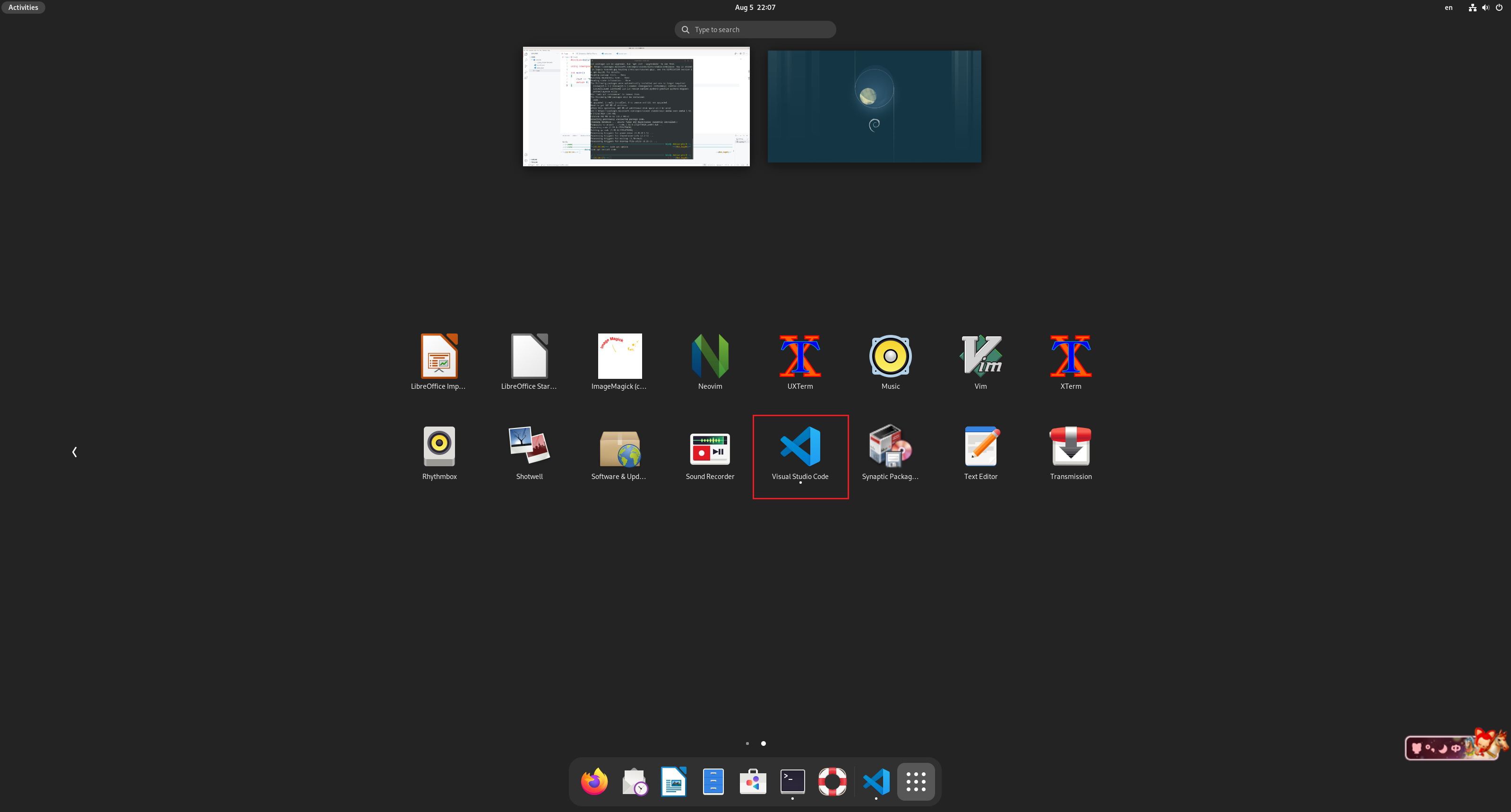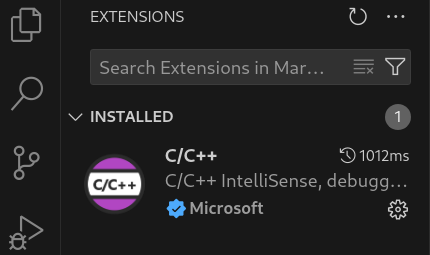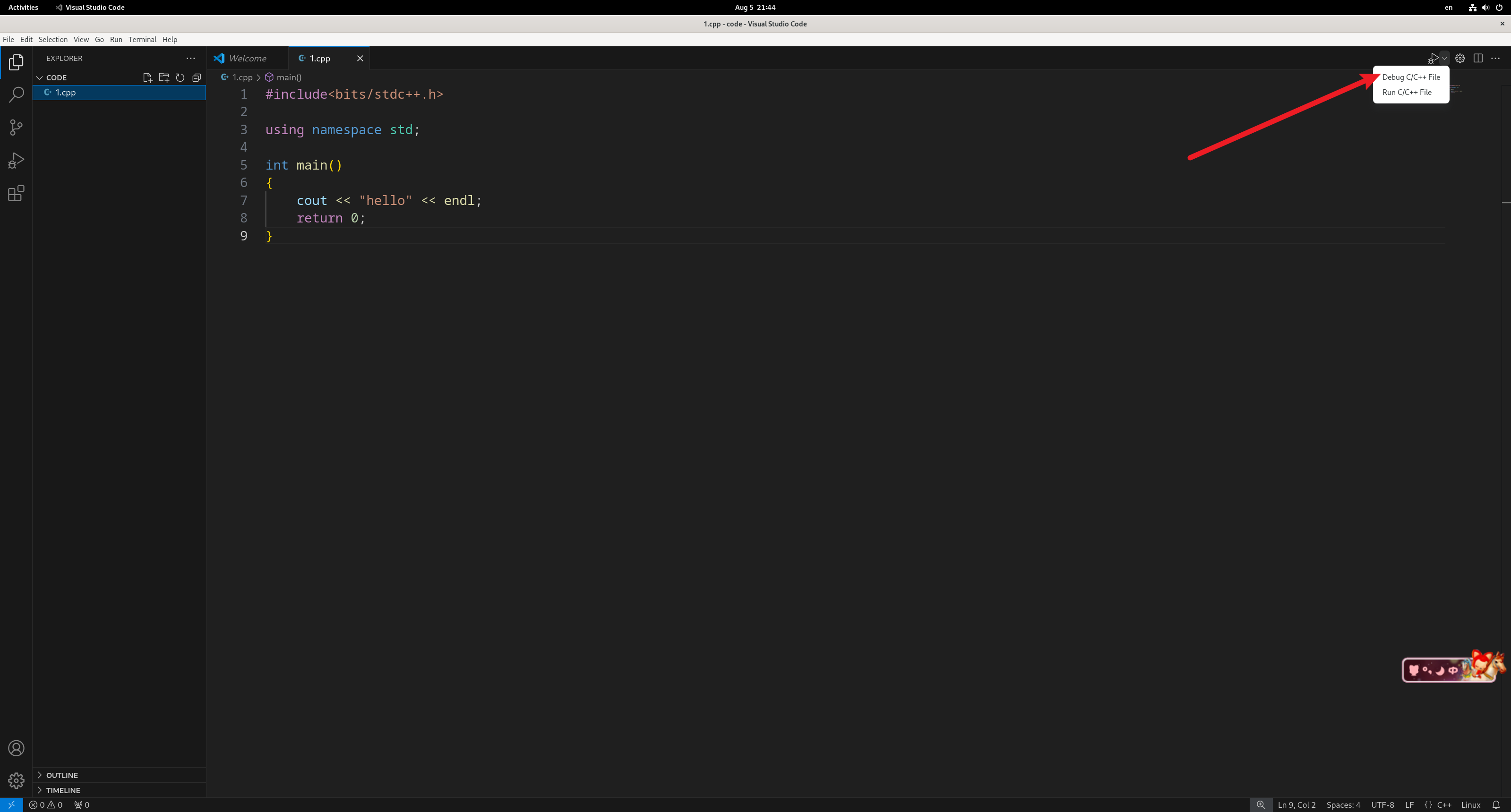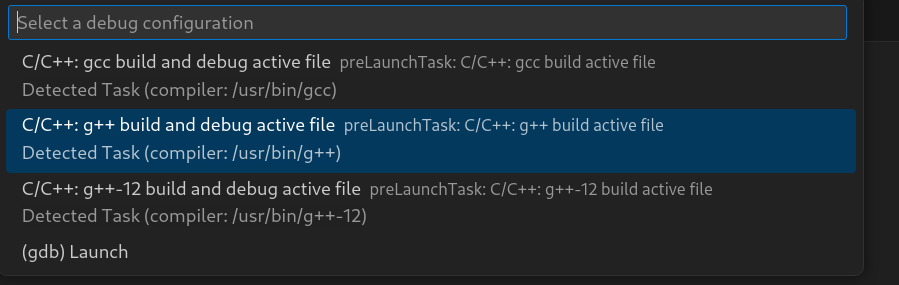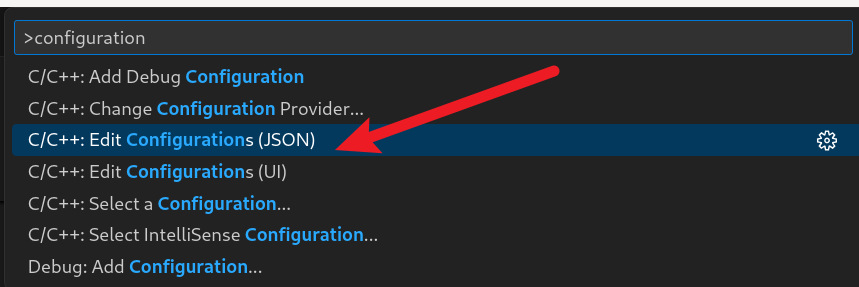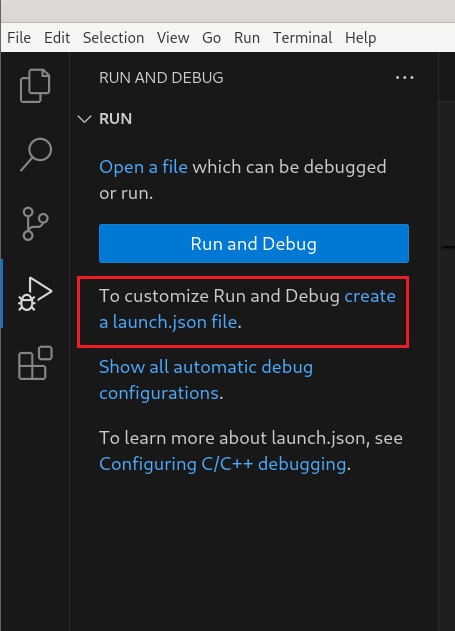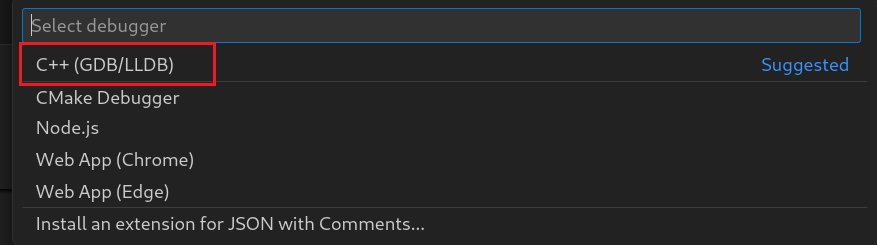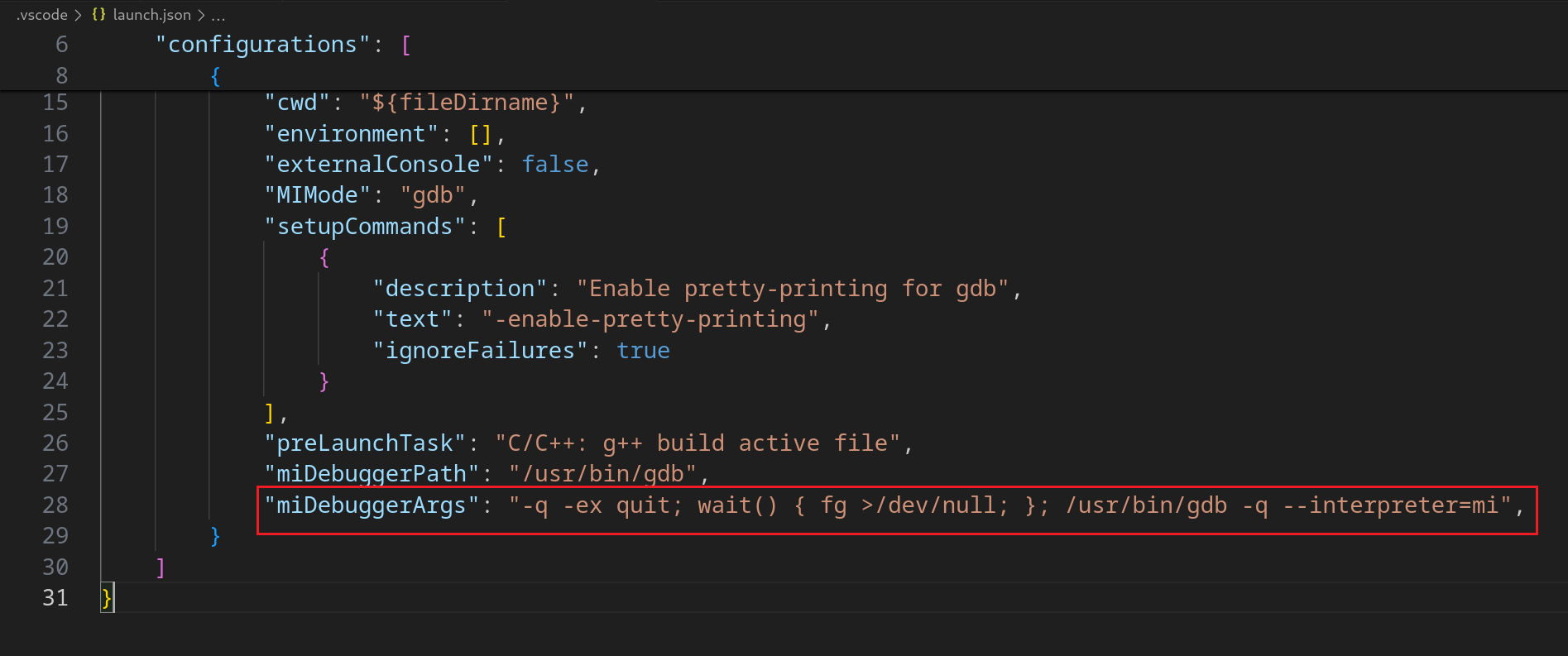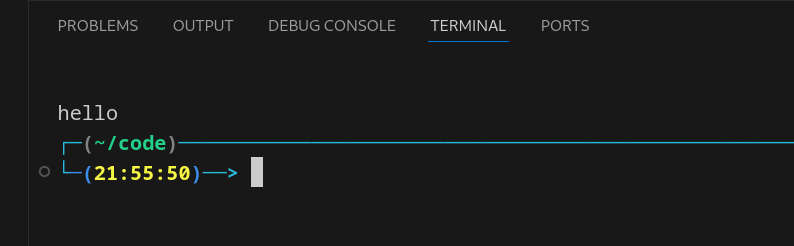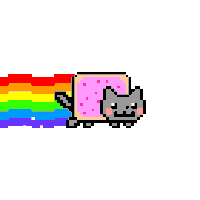安装 vscode
1
2
3
4
5
6
7
8
9
| sudo apt update
sudo apt install software-properties-common apt-transport-https curl
curl -sSL https://packages.microsoft.com/keys/microsoft.asc | sudo apt-key add -
sudo add-apt-repository "deb [arch=amd64] https://packages.microsoft.com/repos/vscode stable main"
sudo apt update
sudo apt install code
|
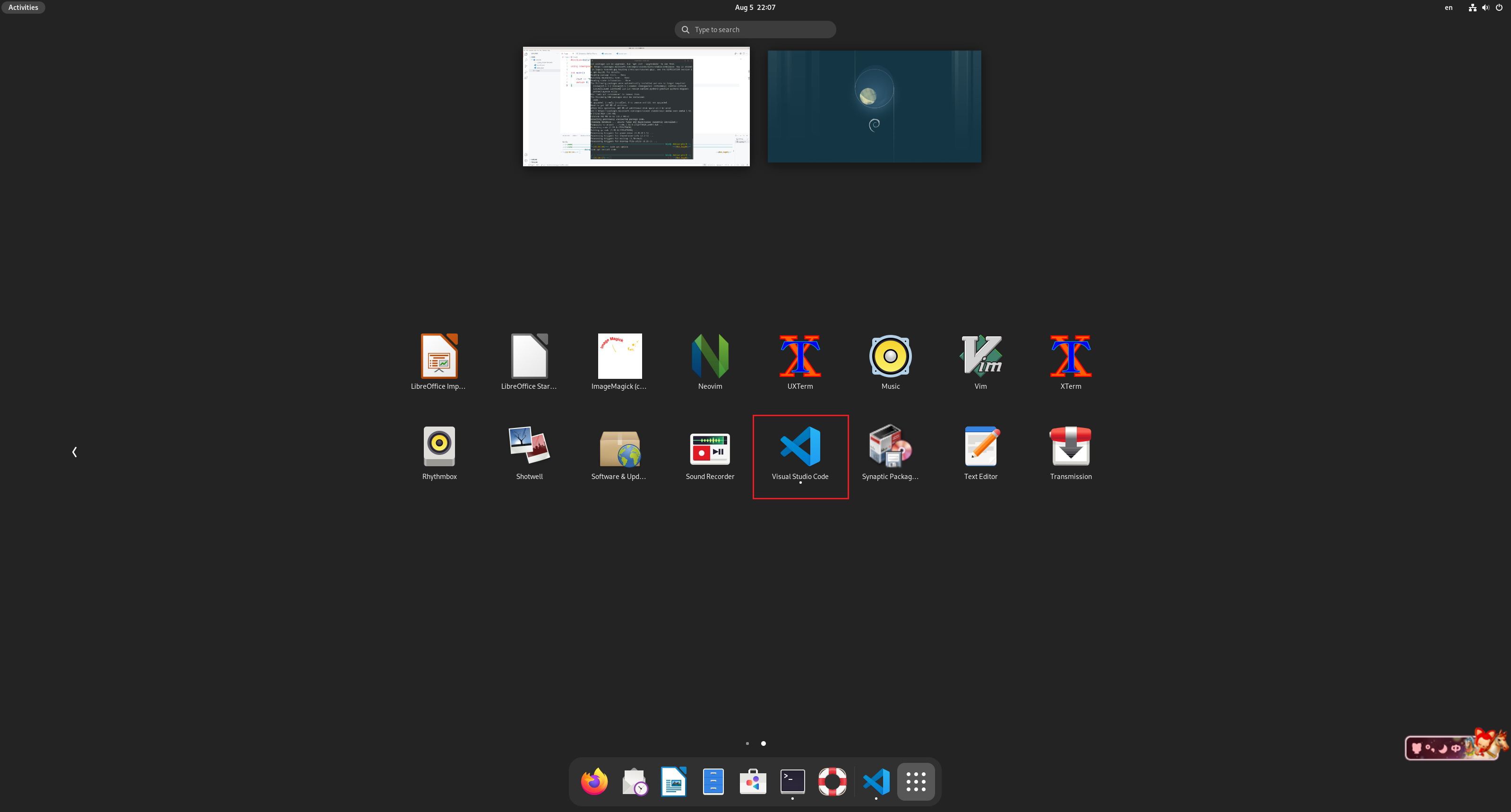
配置环境
1
| sudo apt install build-essential gdb
|
安装插件
下载插件 C/C++
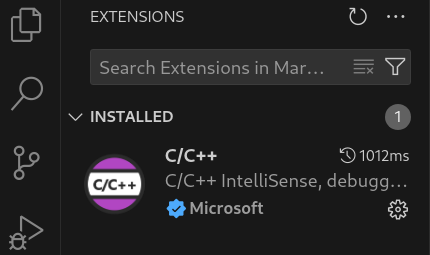
创建一个 cpp 文件,写入 c++ 代码,并进行 Debug C/C++ File
1
2
3
4
5
6
7
8
9
| #include<bits/stdc++.h>
using namespace std;
int main()
{
cout << "hello" << endl;
return 0;
}
|
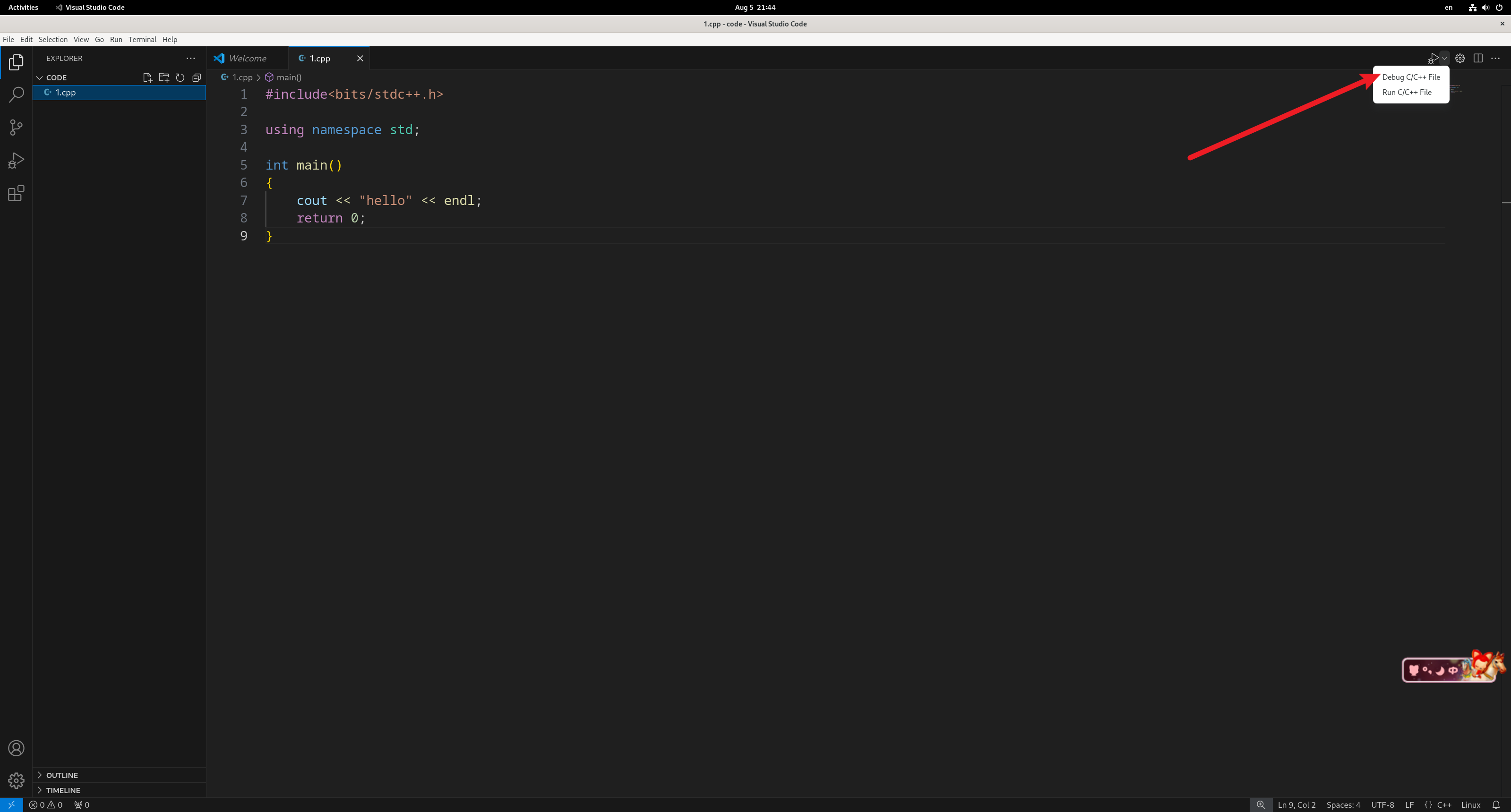
选择 g++
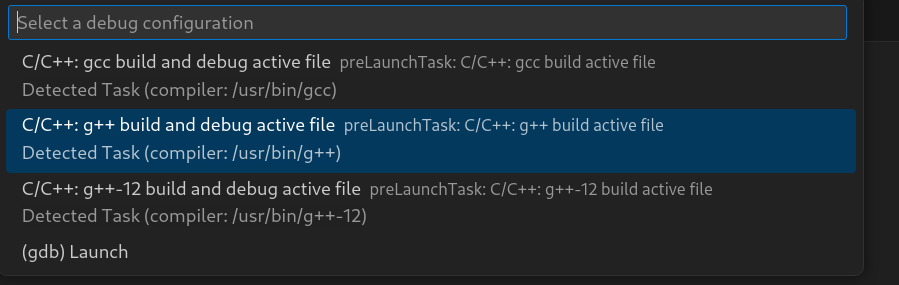
此时在 .vscode 文件夹下会多出 tasks.json
1
2
3
4
5
6
7
8
9
10
11
12
13
14
15
16
17
18
19
20
21
22
23
24
25
26
27
28
| {
"tasks": [
{
"type": "cppbuild",
"label": "C/C++: g++ build active file",
"command": "/usr/bin/g++",
"args": [
"-fdiagnostics-color=always",
"-g",
"${file}",
"-o",
"${fileDirname}/${fileBasenameNoExtension}"
],
"options": {
"cwd": "${fileDirname}"
},
"problemMatcher": [
"$gcc"
],
"group": {
"kind": "build",
"isDefault": true
},
"detail": "Task generated by Debugger."
}
],
"version": "2.0.0"
}
|
同时,终端输出 hello

按 Ctrl + Shift + P 在上方输入 configuration
找到 C/C++: Edit Configurations(JSON) 并点击
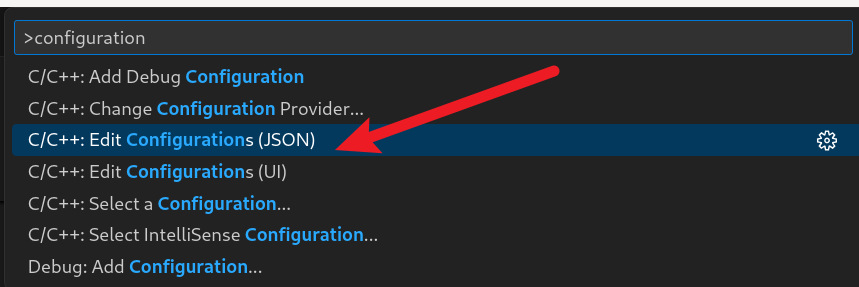
此时在 .vscode 目录下面会多出 c_cpp_properties.json
1
2
3
4
5
6
7
8
9
10
11
12
13
14
15
16
| {
"configurations": [
{
"name": "Linux",
"includePath": [
"${workspaceFolder}/**"
],
"defines": [],
"compilerPath": "/usr/bin/gcc",
"cStandard": "c17",
"cppStandard": "gnu++17",
"intelliSenseMode": "linux-gcc-x64"
}
],
"version": 4
}
|
点击左侧 Run and Debug 图标:
点击 create a launch.json file
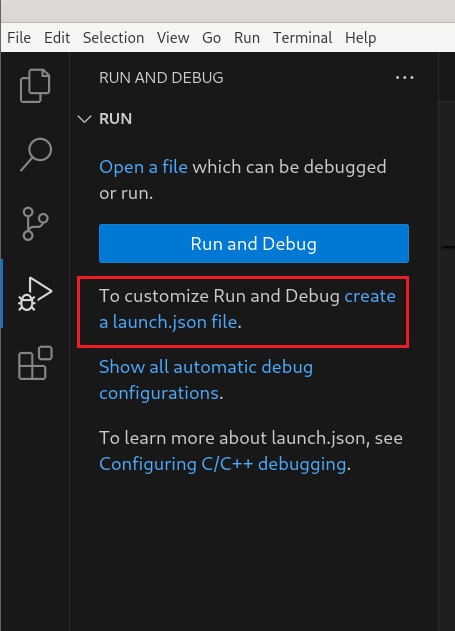
选择 C++ (GDB/LLDB)
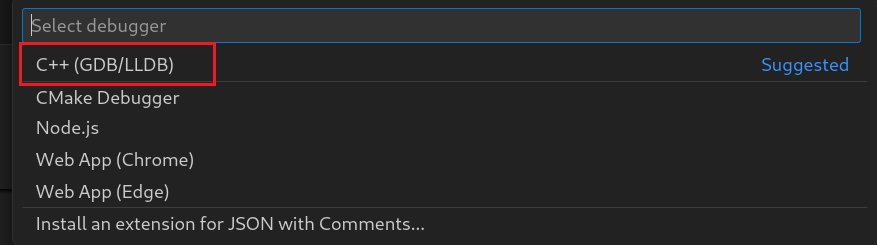
1
2
3
4
5
6
7
8
9
10
11
12
13
14
15
16
17
18
19
20
21
22
23
24
25
26
27
28
29
30
| {
"version": "0.2.0",
"configurations": [
{
"name": "g++ - Build and debug active file",
"type": "cppdbg",
"request": "launch",
"program": "${fileDirname}/${fileBasenameNoExtension}",
"args": [],
"stopAtEntry": false,
"cwd": "${fileDirname}",
"environment": [],
"externalConsole": false,
"MIMode": "gdb",
"setupCommands": [
{
"description": "Enable pretty-printing for gdb",
"text": "-enable-pretty-printing",
"ignoreFailures": true
}
],
"preLaunchTask": "C/C++: g++ build active file",
"miDebuggerPath": "/usr/bin/gdb",
}
]
}
|
解决终端出现 [1] + Done “/usr/bin/gdb” —interpreter=mi —tty=${DbgTerm} 0<”/tmp/Microsoft-MIEngine-In-wyyxzchw.1pu” 1>”/tmp/Microsoft-MIEngine-Out-qddpshqk.bcg”
在 launch.json 的 configuration 中添加:
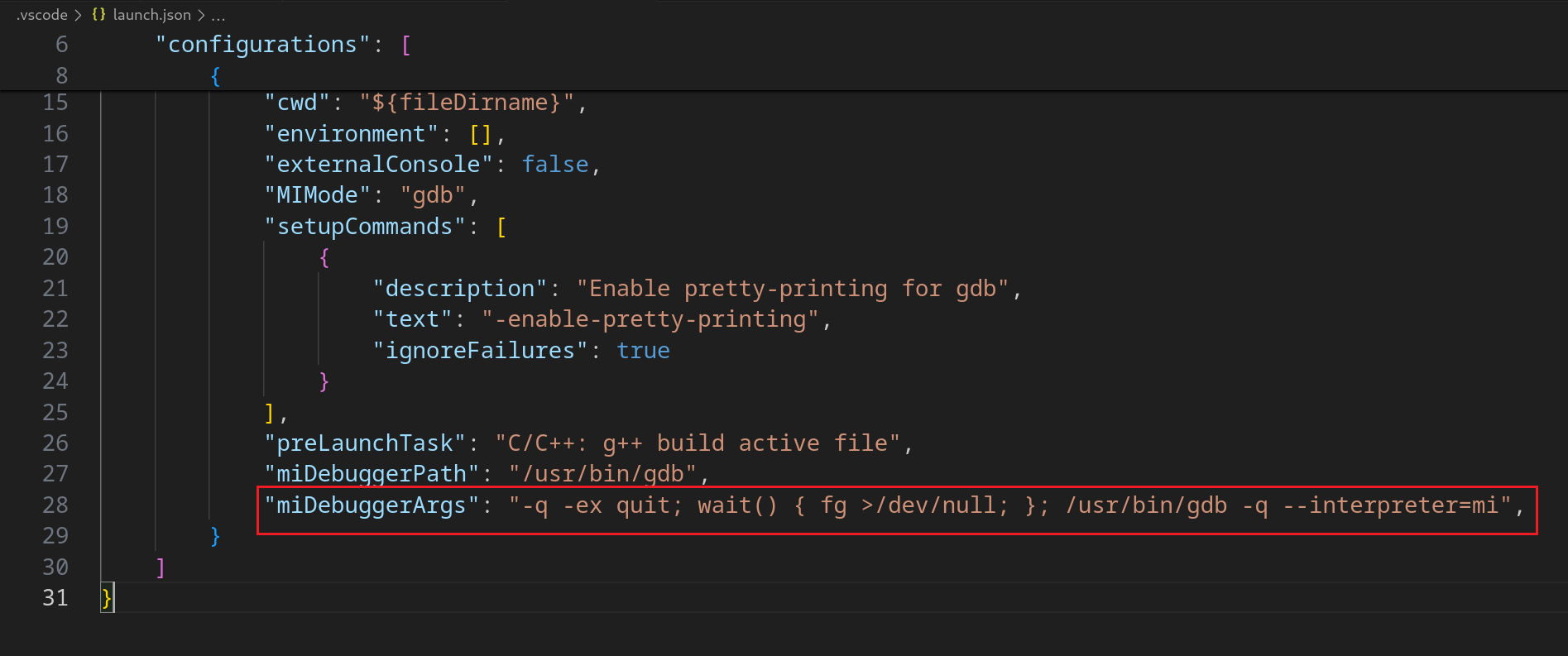
1
| "miDebuggerArgs": "-q -ex quit; wait() { fg >/dev/null; }; /usr/bin/gdb -q --interpreter=mi",
|
重新编译运行
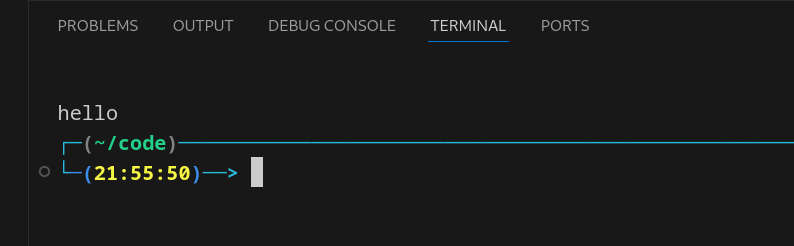
最终,launch.json 内容为
1
2
3
4
5
6
7
8
9
10
11
12
13
14
15
16
17
18
19
20
21
22
23
24
25
26
27
28
29
30
31
| {
"version": "0.2.0",
"configurations": [
{
"name": "g++ - Build and debug active file",
"type": "cppdbg",
"request": "launch",
"program": "${fileDirname}/${fileBasenameNoExtension}",
"args": [],
"stopAtEntry": false,
"cwd": "${fileDirname}",
"environment": [],
"externalConsole": false,
"MIMode": "gdb",
"setupCommands": [
{
"description": "Enable pretty-printing for gdb",
"text": "-enable-pretty-printing",
"ignoreFailures": true
}
],
"preLaunchTask": "C/C++: g++ build active file",
"miDebuggerPath": "/usr/bin/gdb",
"miDebuggerArgs": "-q -ex quit; wait() { fg >/dev/null; }; /usr/bin/gdb -q --interpreter=mi",
}
]
}
|